Chapter 7. Booting
- Table of Contents
- LILO
- LOADLIN
- Dual Booting
- Summary
The process of booting your Linux system can sometimes be easy and sometimes be difficult. Many users install Slackware on their computer and that's it. They just turn it on and it's ready to use. Others, however, must use another operating system for certain tasks, so they need both operating systems available on the machine.
This section covers using LILO and Loadlin, the two booters included with Slackware. It also explains some typical dual booting scenarios and how you could go about setting it up.
LILO
The Linux Loader, or LILO, is the most popular booter in use on Linux systems. It is quite configurable and can easily be used to boot other operating systems.
Slackware Linux comes with a menu-driven configuration utility called liloconfig. This program is first run during the setup process, but you can invoke it later by typing liloconfig at the prompt.
LILO reads its settings from the /etc/lilo.conf(5) file. It is not read each time you boot up, but instead is read each time you install LILO. LILO must be reinstalled to the boot sector each time you make a configuration change. liloconfig will help you build the configuration file so that you can install LILO for your system. If you prefer to edit /etc/lilo.conf by hand, then reinstalling LILO just involves type /sbin/lilo at the prompt.
When you first invoke liloconfig, it will look like this:
Figure 7-1. The initial liloconfig screen.
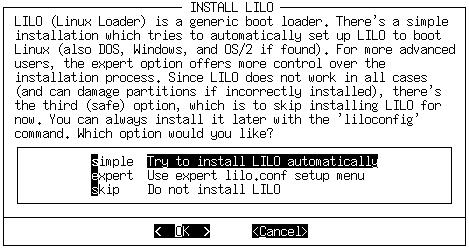
If this is your first time setting up LILO, you should pick “simple”. Otherwise, you might find “expert” to be faster if you are familiar with LILO and Linux. Selecting “simple” will begin the LILO configuration.
If kernel frame buffer support is compiled into your kernel, liloconfig will ask which video resolution you would like to use. This is the resolution that is also used by the XFree86 frame buffer server. If you do not want the console to run in a special video mode, selecting normal will keep the standard 80x25 text mode in use.
Figure 7-2. Liloconfig asking what video mode to use for the framebuffer.
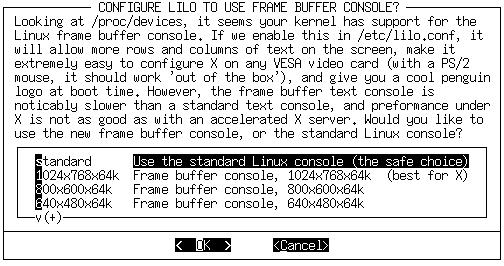
The next part of the LILO configuration is selecting where you want it installed. This is probably the most important step. The list below explains the installation places:
- Root
This option installs LILO to the beginning of your Linux root partition. This is the safest option if you have other operating systems on your computer. It ensures that any other booters are not overwritten. The disadvantage is that LILO will only load from here if your Linux drive is the first drive on your system.
- Floppy
This method is even safer than the previous one. It creates a boot floppy that you can use to boot your Linux system. This keeps the booter off the hard disk entirely, so you only boot this floppy when you want to use Slackware.
- MBR
You will want to use this method if Slackware is the only operating system on your computer, or if you will be using LILO to choose between multiple operating systems on your computer.

This option will overwrite any other booter you have in the MBR.
After selecting the installation location, liloconfig will write the configuration file and install LILO. That's it. If you select the “expert” mode you will receive a special menu. This menu allows you to tweak the /etc/lilo.conf file, add other operating systems to your boot menu, and set LILO to pass special kernel parameters at boot time. The expert menu looks like this:
Figure 7-3. liloconfig “expert” mode.
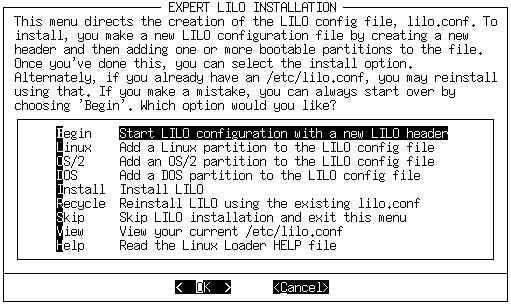
Whatever your system configuration is, setting up a working boot loader is easy. liloconfig makes setting it up a cinch. However, there are instances where LILO just won't work on a system. Fortunately, there are other options.